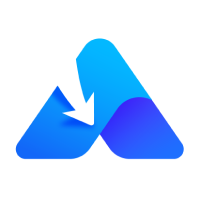Free Online YouTube Video Downloader
Convert YouTube to MP4, MP3, or other formats in HD or higher

Downloading copyrighted content without permission is strictly forbidden. For more details, read our Terms of Service.
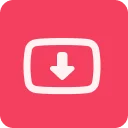
Download Various YouTube Videos
You can download regular videos, Shorts, and private videos from YouTube.

Support Most Popular Formats
You can convert a YouTube URL to MP4, MP3, or other formats you like.

Compatible with Desktop and Mobile
Our online YouTube downloader is compatible with Windows, macOS, Android, and iOS. You can download videos from YouTube to your computer, phone, or tablet with ease.

Free to Use
GetVideos.Net is a free-to-use online YouTube video download tool, designed to provide you with the easiest and most efficient way to download videos from YouTube to your device without any cost.
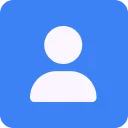
No Login Required
Download your favorite videos instantly without the need to sign up or log in. Simply enter the URL and start downloading.

High-Quality Downloads
With this free YouTube video downloader, you can save YouTube videos to your device in HD or higher quality levels.
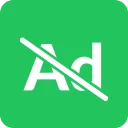
No Ads or Redirections
Enjoy a clean and distraction-free video download process with GetVideos.Net. It won’t bother you with ads or redirections.
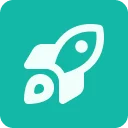
Speed and Efficiency
Fast download speeds and a reliable service ensure you get your content quickly and easily.
YouTube Downloader FAQs
How to download videos from YouTube to a computer?
You can save YouTube videos to your computer by link:
- Copy the YouTube video link.
- Visit our online YouTube video downloader, paste the URL, and click Download.
- When you see the download options, click the Download button next to the option you like to save the file to your device.
- Right-click the video and choose Save Video As (Chrome) or Download Video (Safari).
How to save YouTube videos to your iPhone?
You can download YouTube videos to your iPhone or iPad by following the steps below:
- Copy the YouTube video link.
- Open a browser, visit GetVideos.Net, paste the link, and tap Download.
- Select your preferred download option and tap the Download button next to it.
- Choose Download again in the popup.
- Go to the Downloads folder to check the file.
Note: If you want to save YouTube videos to your camera roll, go to Files > Downloads to find the downloaded video, click it, tap Share, and choose Save Video. By doing so, you can save the video to your Photos app.
How to download videos from YouTube to Android?
You can save videos from YouTube to your Android phone by following the steps below:
- Paste the YouTube link to the YouTube video downloader and tap Download.
- Select the output option and tap the Download button next to it.
- After the browser loads the video, tap the video, and click the Download icon.
- Go to the Downloads folder to check the video.
Note: The steps may slightly vary depending on the browser or phone you are using. Additionally, the downloaded video will be automatically saved to your Gallery app, where you can access it whenever needed.
How to download YouTube Shorts?
The steps to download YouTube Shorts are the same as those for downloading regular YouTube videos. All you need to do is provide the Shorts URL, and the YouTube video download service will handle the rest.
How to convert YouTube to MP4?
GetVideos.Net defaults the output format to MP4, making it easy to convert YouTube videos to MP4 on your computer or mobile device.
- Paste the YouTube URL to GetVideos.Net and click Download.
- Find the MP4 option you need and click Download.
- If you are using a computer, right-click the video and choose Save Video As or Download Video. If you are using a mobile device, choose Download in the popup or tap the Download icon shown near the video.
By doing so, you can successfully download any YouTube link to MP4.
How to convert YouTube to MP3?
If the video source provides an MP3 file, you can directly convert YouTube videos to MP3 using our online service. If the MP3 option is not available, you will need a powerful YouTube MP3 converter app like SurFast Video Downloader to complete the task.
- Paste the YouTube link to the website and click Download.
- Wait for the website to generate download links.
- Click Audio Only and click Download next to the MP3 option.
How to download a YouTube playlist?
GetVideos.Net supports YouTube playlist download tasks. However, it can only download videos one by one. If you prefer to download a YouTube playlist, channel, or multiple URLs in bulk, using a desktop app YouTube playlist downloader like SurFast Video downloader will be efficient.
To download a YouTube playlist:
- Paste the YouTube playlist URL to the online video downloader and click Download.
- After the website loads all the videos, click Download next to your target video.
- Select your preferred output option and click the Download button next to it.
How to download a YouTube channel?
Downloading all videos from a YouTube channel using GetVideos.Net follows the same process as downloading a YouTube playlist — you need to download each video individually. If you wish to download multiple YouTube videos in bulk, it is recommended to use a YouTube multi-downloader such as SurFast Video Downloader.
How to download a YouTube clip?
If you have clipped a video from YouTube, you can download the YouTube clip by pasting its link to GetVideos.Net. If you want to download any part of a YouTube video without duration limits, you can use the Clipping feature in SurFast Video Downloader. This comprehensive YouTube video cutter allows you to freely cut and download YouTube videos and audio files.
How to download YouTube audio?
GetVideos.Net is also a YouTube audio downloader that allows you to extract audio from YouTube videos. By default, you can turn a YouTube video into an audio file in MP3, M4A, or WebM. After you paste the link, go to the Audio Only section to choose your desired output format.
How to download YouTube music?
You can download YouTube music for offline listening by converting YouTube videos to audio. Here are the steps:
- Paste the YouTube link to the online YouTube music downloader and click Download.
- Go to the Audio Only section and click Download next to the audio output format you need.
- Click More > Download to save the song to your computer or tap Download to save the audio to your mobile device.
Note: GetVideos.Net currently doesn’t support downloading music from YouTube Music. If you want to download songs from YouTube Music (links that start with music.youtube.com), you can rely on SurFast Video Downloader.
How to make GIFs from YouTube videos?
If you want to convert YouTube to GIF, using SurFast Video Downloader will be helpful. It supports both clipping and GIF output, allowing you to make GIFs from YouTube videos with a few simple clicks.
How to download a YouTube video without audio?
You can remove audio from YouTube videos by downloading muted YouTube videos using GetVideos.Net:
- Paste the YouTube URL to the tool and click Download.
- Switch to the Muted Video tap.
- Click Download next to the output option you prefer.
By doing so, you can download YouTube videos without saving audio tracks.
Important Notice:
GetVideos.Net is intended for personal use only. Downloading copyrighted material is strictly forbidden. By using this site, you agree to our Terms of Service and take full responsibility for any copyright violations or misuse. We do not store any pirated or copyrighted content on our servers—all videos you download are retrieved directly from their respective CDN servers to your device.